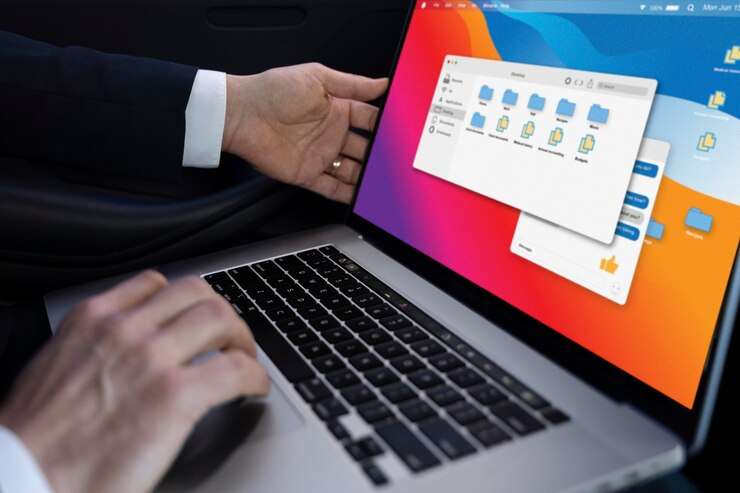What is Microsoft Copilot?
As a professional in modern world, I am regularly looking for ways to enhance productivity and optimize workflow. I was ecstatic to uncover Microsoft Copilot, a cutting-edge virtual assistant that has truly changed the way I work! Microsoft Copilot is an AI-driven tool designed to assist professionals like me in various tasks, from managing emails to scheduling appointments and even providing valuable insights and suggestions. With its advanced capabilities and user-friendly interface, Microsoft Copilot is a game-changer for anyone aiming to boost productivity.
The benefits of Microsoft Copilot:
One of the key benefits of Microsoft Copilot is its ability to save time and effort. I often find myself overwhelmed with tasks and responsibilities, but with Microsoft Copilot, I can delegate many of these tasks to the virtual assistant, allowing me to focus on more important and strategic aspects of my work. Copilot handles these tasks efficiently and accurately, freeing up valuable time for me to concentrate on high-value activities.
Another significant advantage of Microsoft Copilot is its intelligent insights and suggestions. The virtual assistant analyzes my work patterns, preferences, and even my communication style to provide personalized recommendations. It understands my needs and helps me stay on top of my game. For instance, when drafting an email, Microsoft Copilot suggests relevant phrases, offers grammar and spelling corrections, and even proposes suitable attachments or add-ons. This level of assistance not only improves the quality of my work but also saves me from potential errors or oversights.
How Microsoft Copilot revolutionizes productivity:
Microsoft Copilot revolutionizes productivity by seamlessly integrating with the tools and platforms I use daily. Whether in Microsoft Office Suite, on Microsoft Teams, or managing my tasks in Microsoft Outlook, Copilot is there to support me. It grasps the context of my work and provides relevant recommendations and shortcuts within these applications, eliminating constant switching between different tools and enabling me to work more efficiently and stay focused on the task at hand.
Furthermore, Microsoft Copilot harnesses the power of artificial intelligence and machine learning to continuously enhance its performance. It learns from my interactions, adapts to my preferences, and becomes more accurate and efficient over time. The more I use Copilot, the better it gets at predicting my needs and providing timely assistance like a personal assistant that gets smarter with each interaction, making my work life easier and more productive.
Microsoft Copilot features & capabilities:
Microsoft Copilot offers a wide range of features and capabilities that enhance productivity and simplify work processes. Here are key features that have transformed the way I work:
- Email Management:
Managing my inbox has never been easier with Microsoft Copilot. It categorizes emails, suggests appropriate responses, and even helps me unsubscribe from unwanted newsletters. Copilot also provides a summary of important emails, saving me from the hassle of sifting through countless messages. - Calendar Optimization:
Copilot intelligently analyzes my calendar, identifies scheduling conflicts, and suggests the best times for meetings and appointments. It also helps me set reminders and sends follow-up emails, ensuring that I never miss important deadlines or commitments. - Document Collaboration:
Collaborating on documents is now effortless with Microsoft Copilot. It suggests edits and improvements, tracks changes, and even offers real-time co-authoring features, streamlining the document review process and enabling seamless collaboration with colleagues and clients. - Insights and Analytics:
Copilot provides valuable insights and analytics based on my work patterns and habits. It offers productivity reports, identifies potential areas for improvement, and suggests strategies for enhancing efficiency, empowering me to make informed decisions and optimize my work processes.
Getting started with Microsoft Copilot:
Getting started with Microsoft Copilot is simple and straightforward. Being an existing Microsoft Office user, I already had access to Copilot as part of my subscription. I just activated the virtual assistant and granted necessary permissions. Once activated, Copilot seamlessly integrated with my existing Microsoft tools, making it readily available whenever I needed assistance.
To maximize benefits of Microsoft Copilot, I recommend taking time to explore its features and settings. Customize the virtual assistant according to your preferences and work style, experimenting with different commands and interactions to fully leverage its capabilities. The more you use Copilot, the better it grasps your needs and provides personalized assistance.
Tips & tricks for maximizing productivity with Microsoft Copilot:
While Microsoft Copilot is powerful on its own, implementing some tips and tricks can further enhance productivity:
- Utilize voice commands: Copilot supports voice commands, allowing you to interact with the virtual assistant hands-free, especially useful when on the go or needing quick access to information.
- Create custom shortcuts: Take advantage of Copilot’s ability to create custom shortcuts for frequently used commands or tasks, saving time and effort in the long run.
- Regularly review and update preferences: As your work patterns and preferences evolve, review and update Copilot’s settings accordingly to ensure accurate and relevant assistance.
- Leverage integrations with other tools: Microsoft Copilot integrates seamlessly with various productivity tools like project management software or note-taking apps. Explore these integrations to streamline workflow and consolidate tasks in one place.
Integrating Microsoft CopilotWhat is Microsoft Copilot?**
As a professional nowadays in today’s fast-paced world, I am constantly seeking new ways to enhance my productivity and streamline my workflow. That’s why I was thrilled to discover Microsoft Copilot, an unbelievable virtual assistant that has completely changed the way I work. Microsoft Copilot is an amazing AI-powered tool that is designed to assist professionals like me in various tasks, from managing emails to scheduling appointments and even providing valuable insights and suggestions. With its groundbreaking capabilities and easy-to-use interface, Microsoft Copilot is a game-changer for anyone looking to boost their productivity.
The benefits of Microsoft Copilot
One of the key benefits of Microsoft Copilot is its ability to save time and effort. As an always busy professional, I often find myself overwhelmed with various tasks and responsibilities. With Microsoft Copilot, I can delegate numerous of these tasks to the virtual assistant, enabling me to focus on more significant and strategic aspects of my work. Whether it’s drafting emails, researching information, or organizing my calendar, Microsoft Copilot handles these tasks efficiently and accurately, freeing up precious time for me to concentrate on high-value activities.
Another significant advantage of Microsoft Copilot is its intelligent insights and suggestions. The virtual assistant analyzes my work patterns, preferences, and even my communication style to provide personalized recommendations. It understands my needs and helps me stay on top of my game. For example, when drafting an email, Microsoft Copilot suggests relevant phrases, provides grammar and spelling errors, and even proposes suitable attachments or add-ons. This level of assistance not only improves the quality of my work but also saves me from potential errors or oversights.
How Microsoft Copilot revolutionizes productivity
Microsoft Copilot revolutionizes productivity by seamlessly integrating with the various tools and platforms I use daily. Whether I’m working in Microsoft Office Suite, collaborating on Microsoft Teams, or managing my tasks in Microsoft Outlook, Copilot is there to support me. It understands the context of my work and provides relevant recommendations and shortcuts within these applications. This integration eliminates the need for constant switching between different tools, enabling me to work more efficiently and stay focused on the task at hand.
Furthermore, Microsoft Copilot harnesses the power of artificial intelligence and machine learning to continuously improve its performance. It learns from my interactions, adapts to my preferences, and becomes more accurate and efficient over time. This means that the more I use Copilot, the better it becomes at predicting my needs and providing timely assistance. It’s like having a personal assistant that gets smarter with each interaction, making my work life easier and more productive.
Microsoft Copilot features and capabilities
Microsoft Copilot offers a wide range of features and capabilities that enhance productivity and simplify work processes. Here are some of the key features that have transformed the way I work:
- Email Management:
With Microsoft Copilot, managing my inbox has never been easier. It categorizes emails, suggests appropriate responses, and even helps me unsubscribe from unwanted newsletters. It also provides a summary of important emails, saving me from the hassle of sifting through countless messages. - Calendar Optimization:
Copilot intelligently analyzes my calendar, identifies scheduling conflicts, and suggests the best times for meetings and appointments. It also helps me set reminders and sends follow-up emails, ensuring that I never miss important deadlines or commitments. - Document Collaboration:
Collaborating on documents has become effortless with Microsoft Copilot. It suggests edits and improvements, tracks changes, and even offers real-time co-authoring features. This streamlines the document review process and enables seamless collaboration with colleagues and clients. - Insights and Analytics:
Copilot provides valuable insights and analytics based on my work patterns and habits. It offers productivity reports, identifies potential areas for improvement, and suggests strategies for enhancing efficiency. This data-driven approach empowers me to make informed decisions and optimize my work processes.
Getting started with Microsoft Copilot
Getting started with Microsoft Copilot is simple and straightforward. As an existing Microsoft Office user, I already had access to Copilot as part of my subscription. All I had to do was activate the virtual assistant and grant the necessary permissions. Once activated, Copilot seamlessly integrates with my existing Microsoft tools, making it readily available whenever I need assistance.
To maximize the benefits of Microsoft Copilot, I recommend taking some time to explore its features and settings. Customize the virtual assistant according to your preferences and work style. Experiment with different commands and interactions to fully leverage its capabilities. The more you use Copilot, the better it understands your needs and provides personalized assistance.
Tips and tricks for maximizing productivity with Microsoft Copilot
While Microsoft Copilot is incredibly powerful on its own, there are some tips and tricks that can help you further enhance your productivity:
- Utilize voice commands: Copilot supports voice commands, allowing you to interact with the virtual assistant hands-free. This is especially useful when you’re on the go or need quick access to information.
- Create custom shortcuts: Take advantage of Copilot’s ability to create custom shortcuts for frequently used commands or tasks. This can save you time and effort in the long run.
- Regularly review and update preferences: As your work patterns and preferences evolve, make sure to review and update Copilot’s settings accordingly. This ensures that the virtual assistant continues to provide accurate and relevant assistance.
- Leverage integrations with other tools: Microsoft Copilot seamlessly integrates with various productivity tools, such as project management software or note-taking apps. Explore these integrations to streamline your workflow and consolidate your tasks in one place.
Integrating Microsoft Copilot with other productivity tools
While Microsoft Copilot is a powerful virtual assistant on its own, it can be even more transformative when integrated with other productivity tools. By leveraging these integrations, you can create a seamless workflow that maximizes efficiency and minimizes manual tasks.
For example, integrating Copilot with project management software allows you to delegate tasks, set reminders, and receive notifications directly within your project management tool. This eliminates the need for constant switching between different applications and ensures that you stay on top of your projects.
Similarly, integrating Copilot with note-taking apps enables you to capture ideas, create to-do lists, and set reminders effortlessly. With a simple voice command or a few clicks, you can add tasks or notes to your preferred app, saving you time and ensuring that important information is easily accessible.
Microsoft Copilot vs. other virtual assistant tools
When comparing Microsoft Copilot to other virtual assistant tools, it’s clear that Copilot offers a unique set of benefits and advantages. Unlike generic virtual assistants, Copilot is specifically designed for professionals who rely heavily on Microsoft tools and platforms. This deep integration with Microsoft applications allows Copilot to provide contextual recommendations and shortcuts that are tailored to your work environment.
Moreover, Copilot’s AI-powered capabilities and machine learning algorithms enable it to continuously improve and adapt to your needs. It learns from your interactions and becomes more accurate and efficient over time, making it a valuable asset in enhancing your productivity.
Microsoft Copilot case studies and success stories
To showcase the transformative power of Microsoft Copilot, let’s explore some real-life case studies and success stories:
- Company X: Company X, a global consulting firm, implemented Microsoft Copilot across its workforce to streamline communication and collaboration. By leveraging Copilot’s insights and recommendations, employees were able to draft emails faster, schedule meetings more efficiently, and collaborate seamlessly on documents. This resulted in significant time savings and improved overall productivity.
- Entrepreneur Y: Entrepreneur Y, a startup founder, integrated Microsoft Copilot with project management software and note-taking apps. This allowed them to delegate tasks, set reminders, and capture ideas effortlessly, all within a single workflow. As a result, Entrepreneur Y was able to focus on strategic initiatives and grow their business without being bogged down by administrative tasks.
Conclusion: Embrace the power of Microsoft Copilot and transform your productivity
In conclusion, Microsoft Copilot is a game-changer for professionals seeking to revolutionize their productivity. With its advanced features, intelligent insights, and seamless integrations, Copilot empowers you to work smarter, not harder. By delegating mundane tasks, leveraging personalized recommendations, and streamlining your workflow, you can unlock your full potential and achieve more in less time.
So why wait? Embrace the power of Microsoft Copilot and experience the transformation firsthand. Whether you’re an executive, a freelancer, or a team leader, Copilot is your virtual assistant that is always ready to assist and elevate your productivity to new heights.
CTA: Start your journey towards enhanced productivity with Microsoft Copilot today and witness the difference it can make in your professional life.